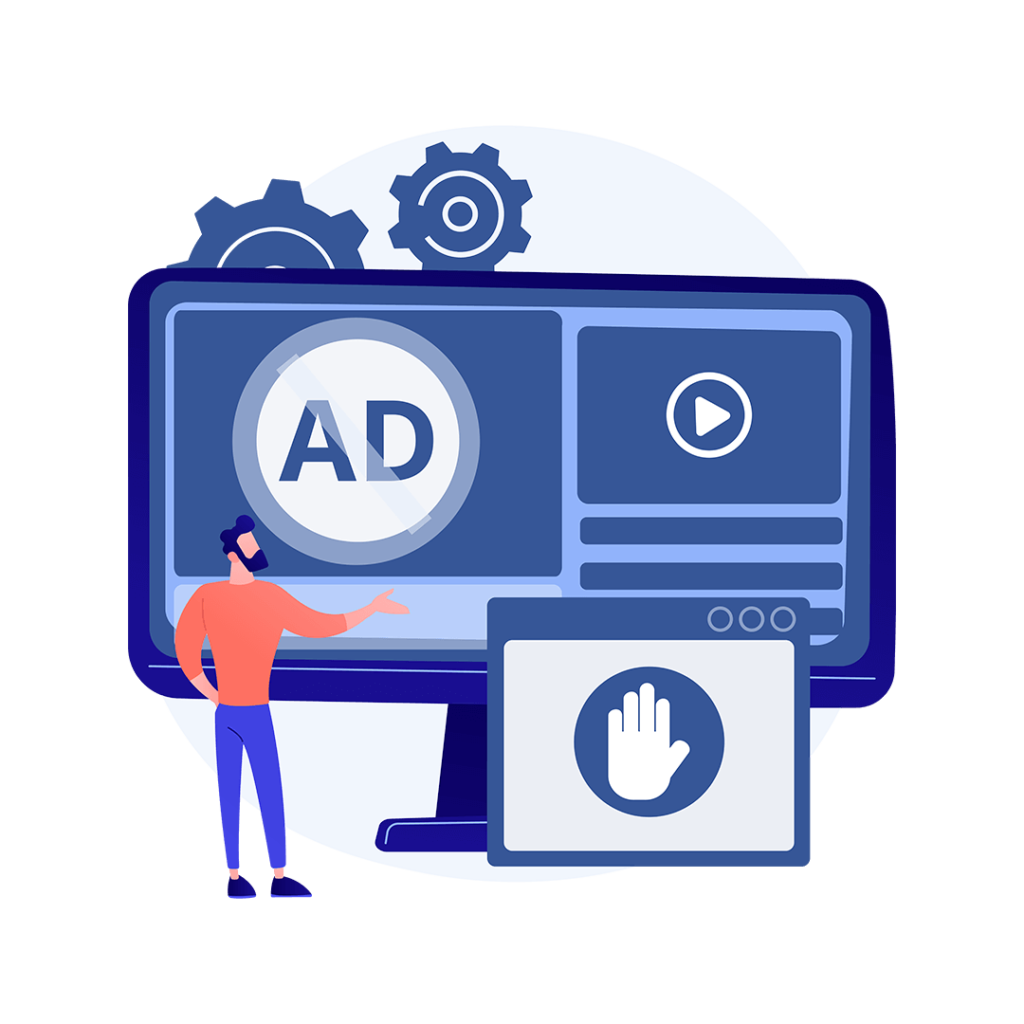
The Vtiger Conditional alert or popup extension” is a powerful Vtiger extension that enforces some specific rules and regulations while entering data in the fields. This extension displays a popup or alert box when a user enters a certain type of data in a field.
The popup is condition-based and it displays when the applied condition becomes true. This extension works on edit or create view, you can specify a condition on a field to trigger an alert and stop the record from being saved. It also works with the detail view and shows an alert or popup when a record is opened.
To watch Our Training Videos go to the link below https://www.youtube.com/channel/UCnM0dG51Yp22NceqAOT1-Yg
The conditional alert extension for Vtiger triggers alerts or popups based on your conditions.
To add a new conditional alert in your CRM follow the following easy steps.
First, go to the main menu. Select settings and click on the CRM settings.
Here from the other settings drop-down menu. Select Conditional alerts
To create a new alert. Click on the “New conditional alert/Popup” button.
In the first step, you have to select a module and write a description for your alert.
Press next to proceed.
Now, set up a condition that will trigger the alert or popup. Once you have set up a condition press the next button.
This is the last step. Now, you have to add an action that will be performed when the condition triggers. Give a title to your action. And fill in other fields. In the text editor type the text for the popup and click save.
Click on the finish button to finish the setting.
That’s it. For further guidance, you can watch our YouTube tutorial below.
By adding this extension to your Vtiger you can make the interface look neat and clean by removing extra fields. VTDEV specializes in configuring this extension with your CRM. Contact Now
