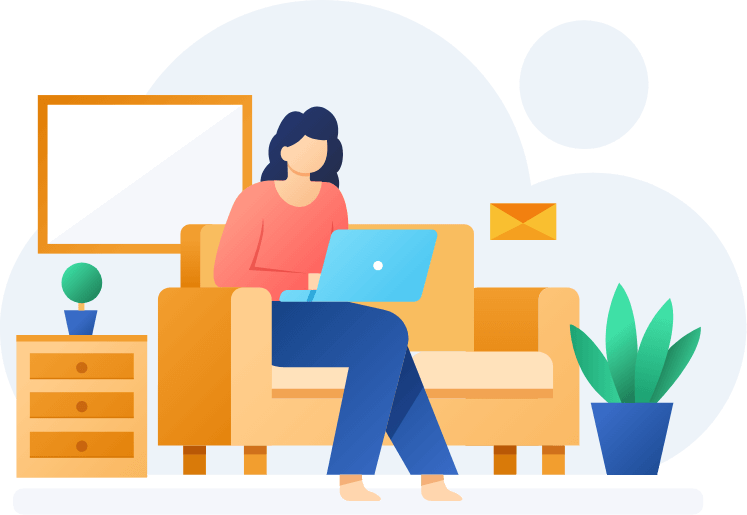By configuring the Vtiger Custom Buttons extension to your CRM you can customize your buttons and add them to your records to take necessary actions quickly.
Vtiger is a highly customizable customer relationship management software tool enabling businesses to manage their customer relations, create and manage important records and much more.
Vtiger custom Button extension is a useful plug-in that can be used when updating a record. The button will show a modal popup to perform an action while updating records. This enhances Vtiger’s efficiency in adding and updating records. The button is logically based and configures a popup based on some logic. With our Custom button add-on users can create a button for a checklist, missing information, or sales stage-related information.
Our custom button extension has the following prime features:
Have you already configured our Custom button extension with your Vtiger and want to use it accurately to maximize your efforts? Read the guide carefully to create your custom buttons.
Step 1:
After successfully configuring our custom button extension you can access it from your Vtiger settings. To access the extension Login to your Vtiger account and go to CRM settings from the main menu.
Step 2:
Now, from the other settings dropdown menu select “Buttons”.
Step 3:
To create a new custom button click on the “New Button” icon on the top of your screen.
Step 4: To create a new button, complete the form displayed on your screen by entering the necessary information. Provide button details such as the Module name, Button title, icon, sequence, status, and more.
Within the model popup section, furnish the essential information. You’re required to choose the fields that will appear on the popup interface.
Set the condition for which the popup will be displayed. After setting up the basic configuration click “Save” to save the changes.
Thats it a new customer button is created and displayed on your specified location
If your CRM needs a custom button extension and if you want to streamline record update tasks. VTDEV is a solution. Contact Us today and get the best Vtiger services.