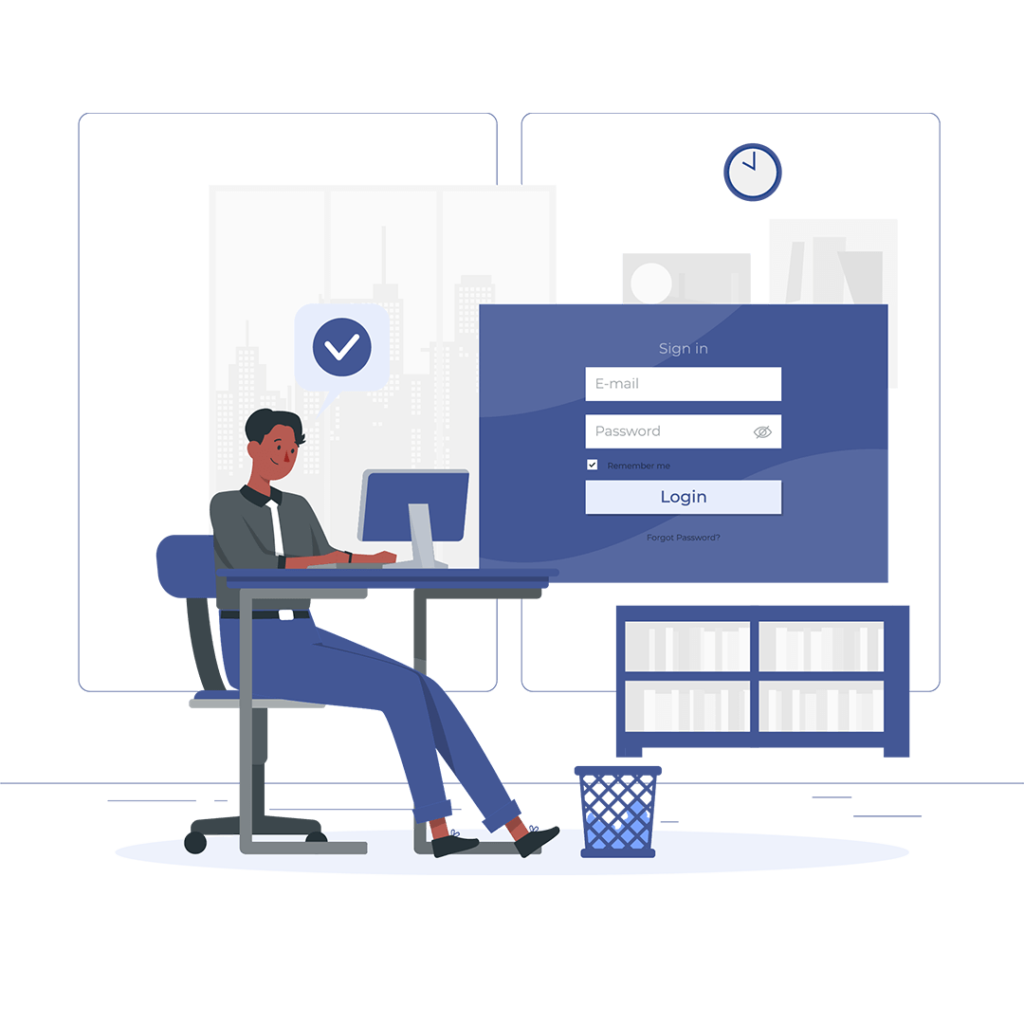
Our “Customized login page extension” allows you to customize Vtiger’s login page according to your business information.
This extension has an easy-to-use interface. You can easily replace your company’s logo with Vtigers’ logo, add images, and an image slider, change the font, footer, and header, etc. This extension lets you create your own modern CRM Login page by using pre-built templates or create a new one . Vtiger ads and other references can also be removed with this extension.
Following is a step-by-step tutorial on customizing the login page of Vtiger CRM.
Firstly install the extension. From the main menu go to the CRM settings.
Under the other settings drop-down menu. Choose the Customized Login page,
To create a new login page. Press the “Add” button.
. Under company information enter a header and description of your page and choose a logo.
In the second section, you can upload slide images to display on your CRM. Set up the speed etc.
Now enter the social media details.
Once you have configured all the details press the “Save” button.
To configure the image settings click on the Image settings button and adjust the size and resolutions.
To apply this login page in your CRM enable the checkbox.
This will prompt a popup to which press Yes.
Now, press generate to activate the login page.
Add our “customized login page extension” to your CRM and enhance the layout of Vtiger. Contact us Today!
