Field Mapping In Vtiger is a smart way used by companies to manage and enter the data ensuring data accuracy and consistency. In this article we will cover the steps of field mapping in Vtiger.
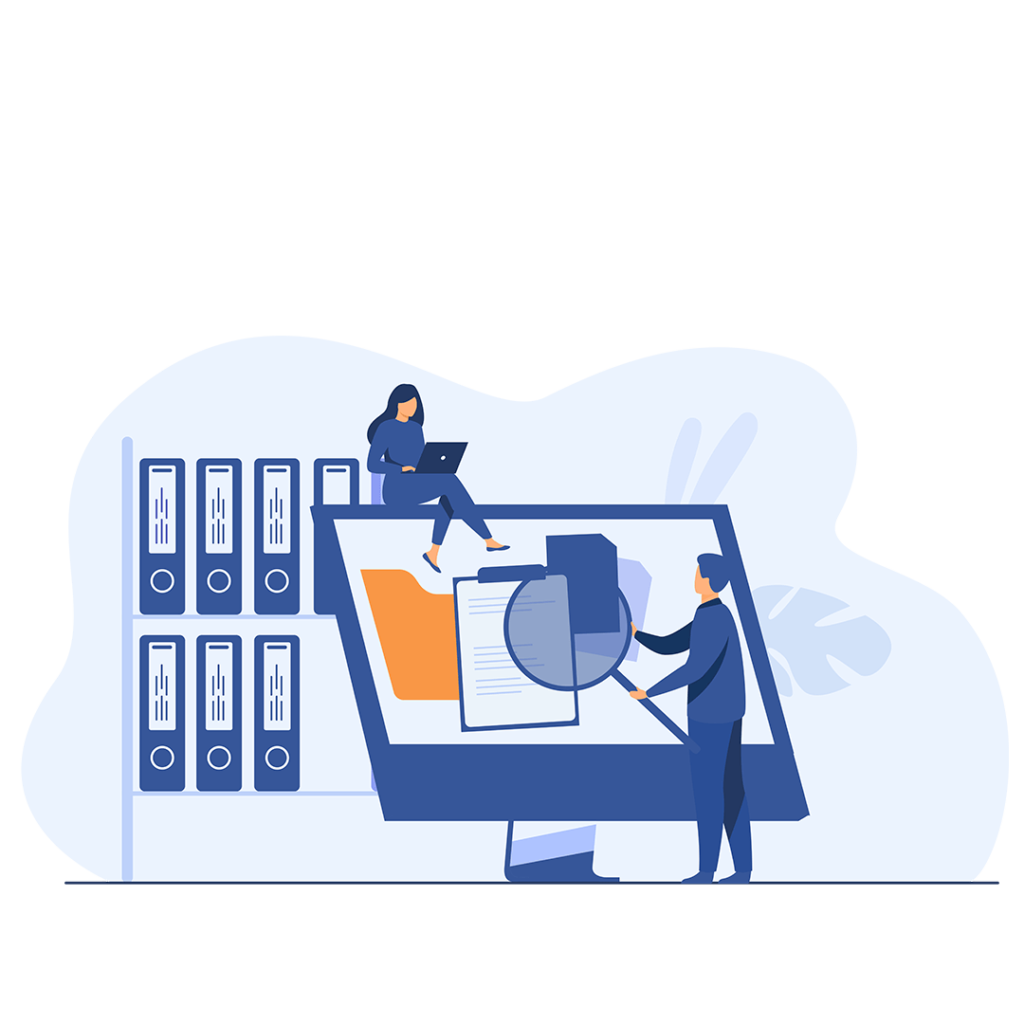
Vtiger is a leading customer relationship management software tool used by businesses worldwide to manage their team, customer relations, and other related aspects of management. Companies store and manage their confidential data with Vtiger to improve efficiency and consistency. Vtiger is a combination of several modules, with each module specified to store data for certain processes.
Let's say you need to transfer some data from the leads module to any other module. Will you fill each field manually? Isn’t it possible to fill some fields automatically to all the modules when you fill the leads module? Of course, there is a way as there is for any issue in Vtiger. The transformation of important data can be automated through field mapping. Now there will be several questions raised in your mind like What is Mapping? How can you Map fields in Vtiger? How does it work etc? So in this article, we will see how you can perform field mapping in Vtiger, its usage, benefits, and much more.

Field Mapping refers to the process of assigning a value to a field in a module by mapping it to a related field in the leads module. This improves the accuracy of data storage and enhances the workflow. You can map fields in Vtiger while converting data from the leads module to other modules.
When maintaining data, you may find the need to transfer data from the leads module to other modules like Contacts, Organization, and opportunities. Mapping can be done on the custom fields. You can not map data in fields that are auto-generated or standard.
To map fields in Vtiger follow the following steps:
Step 1:
Login to your Vtiger account.
Step 2:
Click on the Main Menu icon, and Go to the Leads Module.
Step 3:
Click on the Customize Button in the top-right corner and select Lead Conversion Data Mapping.
Step 4:
Here is a list of already mapped fields.
Step 5:
Now click on the Edit button.
Step 6:
Click on Add Mapping button.
Step 7:
Select the field from Leads Module that will be mapped to other modules. Here I am selected “Lead status”.
Step 8:
Now select related fields from the Contacts, Organization, and Opportunities section.
Here I am mapping “Lead status” with Quickbooks status, Quickbook status, and Sales stage.
Step 9:
Click Save
If you are struggling to set up Vtiger as your software for managing important business tasks and maintaining important data, feel free to contact VTDEV to avail most affordable support package for Vtiger and reliable services.
