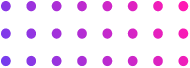


A Guide to Hiding Picklist Field Values in Vtiger: Leveraging Conditions and Rules
Introduction: In Vtiger, managing picklist field values efficiently can significantly enhance user experience and streamline data entry. One powerful way to achieve this is by using conditions and rules to hide specific picklist field values. This guide will walk you through the process, ensuring a seamless customization of your Vtiger instance.
Step-by-Step Guide:
Access the Vtiger CRM with your administrator account to ensure you have the necessary permissions for customization.
Head to “Settings” > “CRM Settings” > “Configuration” > “Picklist Dependency” in the Vtiger interface.
Click on “Add Picklist Dependency” to initiate the setup process. Select the relevant module, source field, and target field for your picklist dependency.
Create a source picklist field with random data. This step is crucial as it will act as the basis for hiding or unselecting values. Utilize this field to define conditions for displaying or hiding specific values in the target picklist.
Based on the conditions you’ve set in the source picklist field, proceed to hide or unselect the values you don’t want to appear in the target picklist. This step ensures that only relevant options are displayed, simplifying the user experience.
After configuring the picklist dependency and setting up the conditions, save your changes. This final step solidifies the customizations you’ve made.
Check the module where the picklist is applied to ensure that values are now filtered based on your specified conditions. This verification step ensures that the customization has been successfully implemented.
Conclusion:
By following these steps, you can efficiently manage picklist field values in your Vtiger instance, tailoring the options to align with your specific business needs. Leveraging conditions and rules through picklist dependencies empowers you to create a more intuitive and user-friendly CRM environment.
We hope you find this guide useful in optimizing your Vtiger CRM. For further assistance or more advanced customization options, feel free to explore Vtiger’s extensive documentation or reach out to their support team.

