Do you want to know how you can Set Inventory Terms and Conditions Read the article below to learn how you can do so
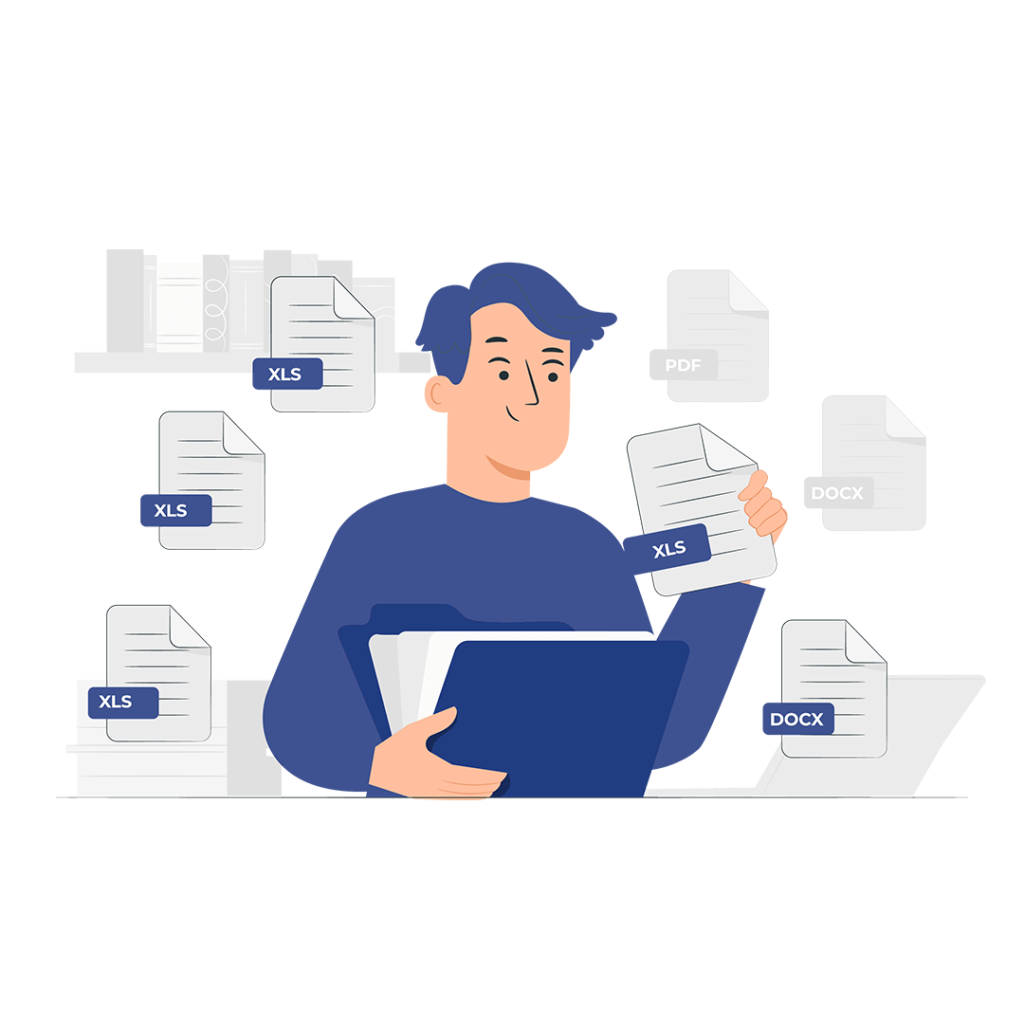
Vtiger is a commonly used CRM software developed to enable business administrators to keep track of all the business operations, from lead generation to deal closing, to marketing campaigns, inventory management, and much more. With extremely useful features and functionalities Vtiger has proved to be beneficial for all kinds of businesses in enhancing their productivity by configuring additional extensions or making different customizations.
As we know, Vtiger is used to manage a company’s relations with its customers. When you are dealing with your clients, it is important to keep them familiar with your terms and conditions. When a customer is aware of your rules and regulations, they will be more vigilant while working with you. Of course, there is a way as there is for any issue in Vtiger. The transformation of important data can be automated through field mapping. Now there will be several questions raised in your mind like What is Mapping? How can you Map fields in Vtiger? How does it work etc? So in this article, we will see how you can perform field mapping in Vtiger, its usage, benefits, and much more.

Your terms and conditions describe your boundaries that the clients must know. In Vtiger you can set your terms and conditions for the inventory in the form of text. These terms and conditions will be reflected in all of the modules related to the inventory module. These include invoices, quotes, sales orders, purchase orders, contacts, organizations, etc. In this way, you can convey your conditions to your clients easily and don’t have to mention them separately in emails.
To add the terms and conditions to your inventory follow the following steps.
Step 1:
Login to your Vtiger account.
Step 2:
Go to the main menu, select settings, and click on CRM settings.
Step 3:
Now click on Inventory from the sidebar. Then go to terms and Conditions.
Step 4:
Select the module for which you want to set the terms and conditions.
Step 5:
Write your terms and conditions in the text box.
Step 6:
Click save.
Once you have set the terms and conditions for a module, they will be displayed in all of the related modules, email templates, print templates, and customer portals.
Before signing a deal it is important to explain your terms of service to your clients to avoid any inconvenience in the future. This may help in building strong and long-lasting relations by offering reliable services to your clients and mentioning your rules before closing the deal.
Whether you want to configure any extension with Vtiger, integrate other software, or customize Vtiger VTDEV is here for you. We believe in offering the most reliable and suitable services for your business to level up your management and enhance your customer relations. If you are facing any problem related to Vtiger or need assistance setting up Vtiger, training your staff, upgrading or migrating Vtiger feel free to contact VTDEV and avail top-notch services.
