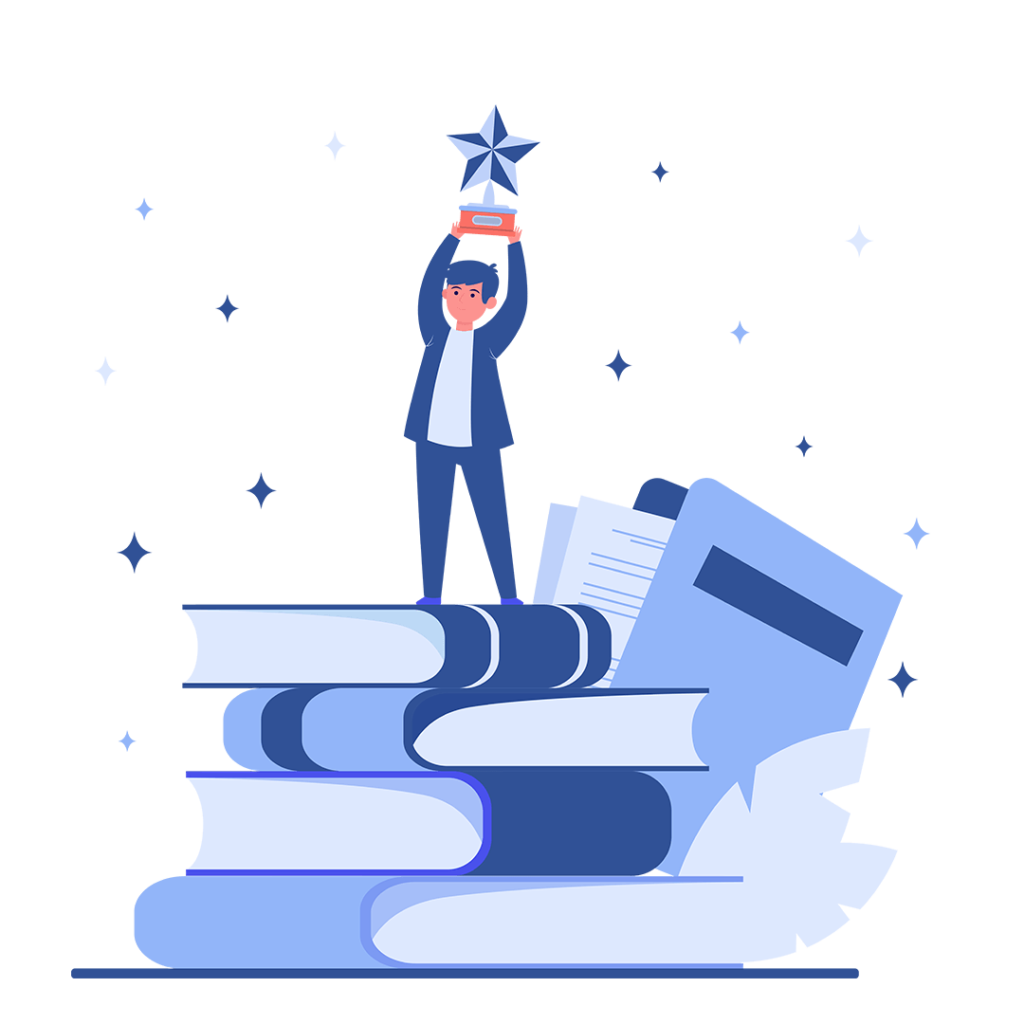
QuickBooks is a popular accounting software developed. It is designed for businesses to help them manage their finances and accounting operations more efficiently.
By integrating Vtiger with QuickBooks you can manage your accounts effectively. This extension helps you transfer data between Quickbooks and Vtiger . Customer relationship management is made easy with the Quickbooks Extension by managing customers’ valuable data securely and effectively.
The Vtiger Quickbooks Extension makes a significant difference in how businesses manage their finances and accounting operations.
By integrating the Vtiger Quickbooks extension, CRM businesses can sync their accounts and manage the tasks effectively.
If you have installed the extension but are unable to configure it. Read the step-by-step guide below.
After installing the extension in your Vtiger CRM. Go to the main menu. Select settings and then click on CRM settings.
Now select Other settings. From the drop-down menu select Quickbooks.
From here you can configure the extension as per your needs. In the first tab enter the API details. After filling in the necessary information press the Save button.
To map fields in the organization and contacts module go to the customer tab.
Now, map the fields from Quickbooks to vtiger and visa versa. Click on the save button.
Now map the product and services by accessing the Product and Services tab. Press Save.
In the invoice section, map fields from Quickbooks to the Vtiger Invoice Module. After mapping the fields click save.
Sync payment details from the payments tab.
Now select configuration. Enable the checkboxes to start one-way to two-way sync between vtiger and QuickBooks.
Select the primary data source and Quickbooks version from the picklists.
Press the save button.
In the last step sync the modules from Vtiger and QuickBooks and QuickBooks to Vtiger.
After fully configuring the extension click on the save button to save the changes.
The history of your data sync is displayed below.
That’s it.
Do you want to configure the QuickBooks extension with Vtiger CRM? This is where VTDEV comes in handy.
Contact us Now for more information
