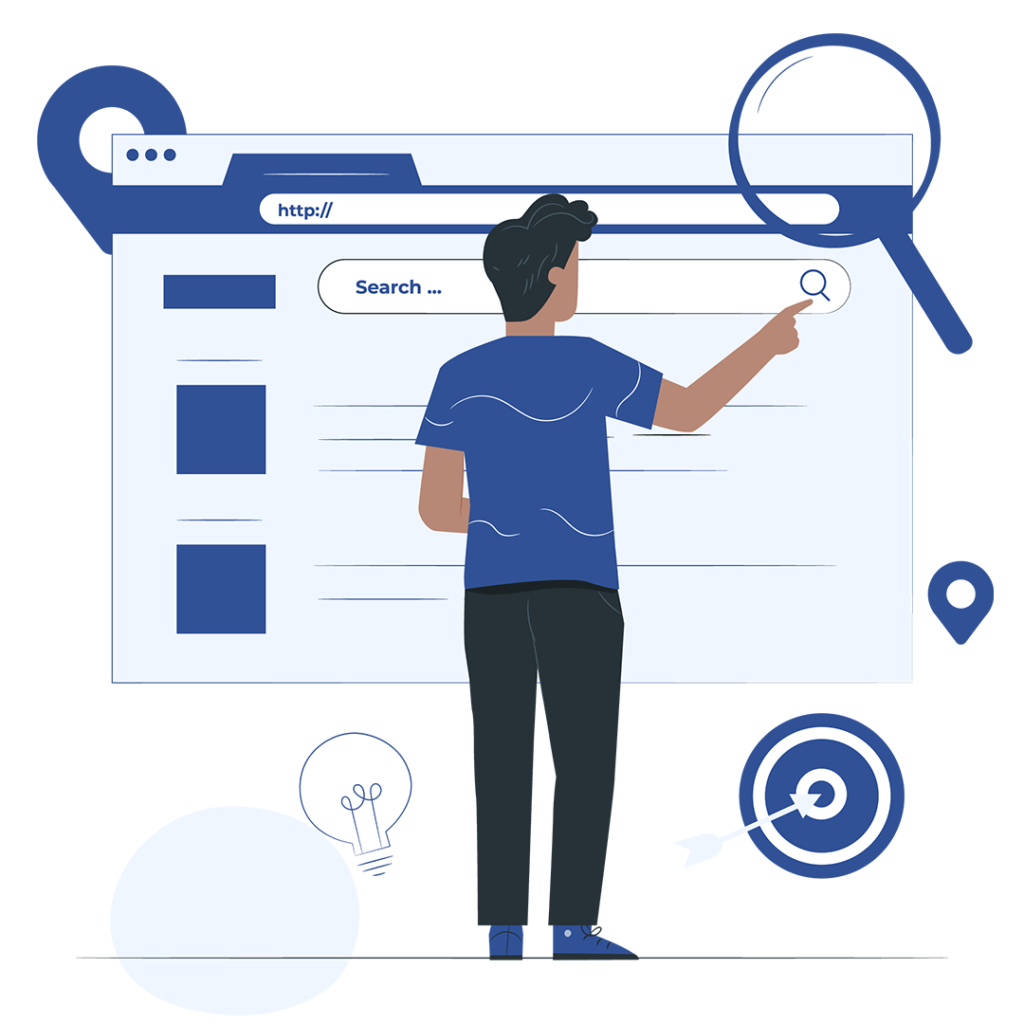
Searching through all the records manually to create a new ticket or select assets, opportunities or contacts can be a hectic and time-consuming task. With the new “Search popup Filter extension” Vtiger automatically shortlists the results to be shown based on some condition or filter. You can create, modify, or delete these filters in just a few clicks.
This extension has made search operations much easier by limiting search results. When creating a new ticket you can set a filter to search for the records whose organization is active or show only technical records related to that organization.
The extension has a unique operator “Compare with the parent field” which eases search operations by comparing the field value of the record you are working on with the field value of the related record.
Make the most of your Vtiger CRM by adding this handy extension with it. Feel free to contact us for more details.
The Vtiger Search Popup Filter is a powerful extension that speeds up data entry and search processes.
Read the step-by-step tutorial below to configure the extension for your CRM.
After successfully installing the extension. First, go to the main menu. Select settings and then click on CRM settings.
Now, from the other settings dropdown menu click “Search popup Filter”.
Now, press the “New search filter” button to create a new filter.
In this step, you have to configure the filter. For that select the module where you want to add the filter.
In the fields column enter the name of the field on which you want to apply the condition to show related fields.
In the conditions section. Set a condition for your filter.
Now, press the “Save” button to save the filter.
Thats it. In this way, you can add as many filters as you want on popups to search for related records and increase the efficiency.
By adding the Vtiger Search Popup Filter extension to your Vtiger you can enhance the speed of data entry and search operations. VTDEV specializes in configuring this extension with your CRM. Contact Now
