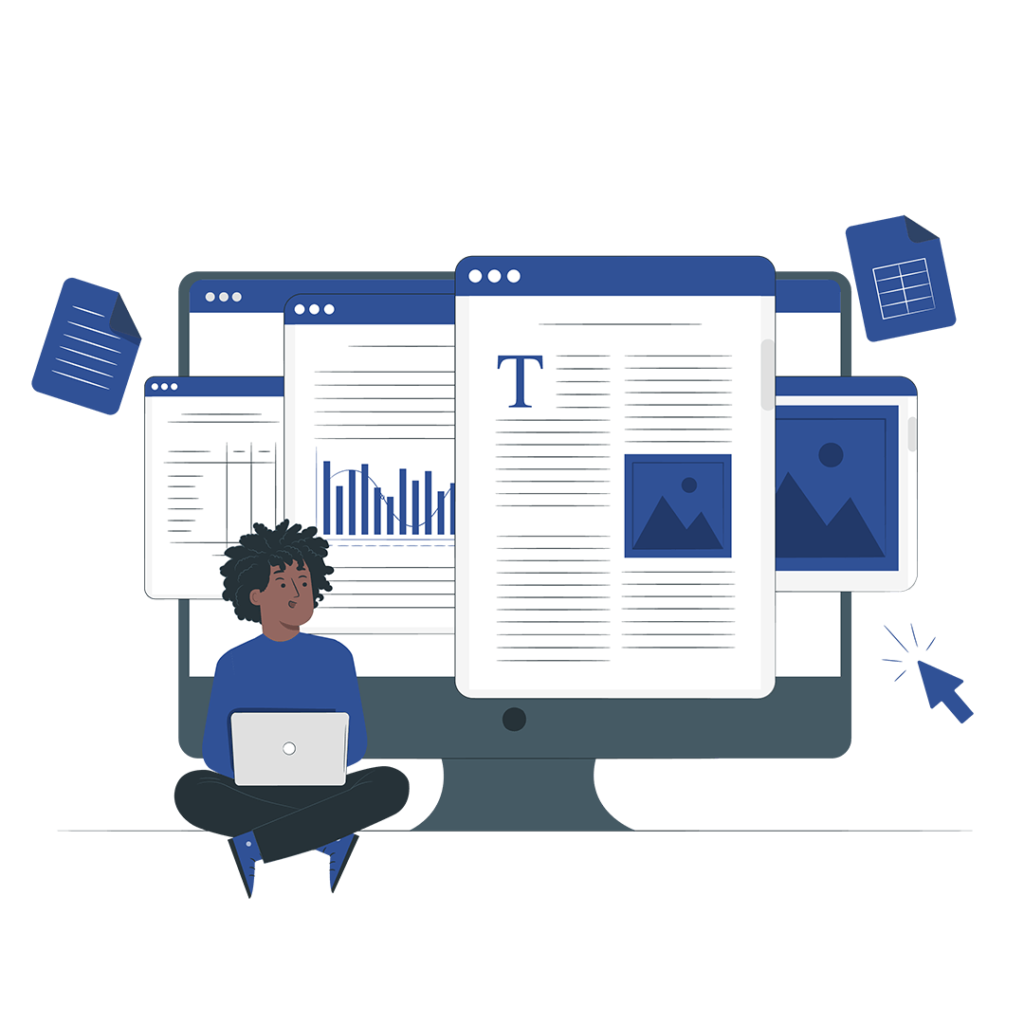
Design attractive yet informative documents with our powerful "Vtiger Document Designer Extension"
Vtiger CRM is a sales management tool. The standard features of Vtiger CRM may not be enough for a company’s sales tasks. Vtiger supports advanced extensions to enhance its workflow and increase sales. One such extension is the Vtiger Document Design Extension.
Between generating leads and closing a deal business administrators may need to send important project details to the customers. Creating these documents in separate software like word processors takes a lot of time. With the Document Designer extension, users can create attractive and modern document designs to present them to customers and share useful information.
The document designer extension for Vtiger has made the process of designing and sharing documents with customers very easy and convenient, You can design your documents with a simple drag-and-drop feature.
Here is a step-by-step guide to help you configure the extension for your use:
The first step to use any extension is to install and configure it into your CRM instance. For that, you can consult Vtiger developers.
After successfully installing the extension, you can create your documents by clicking on the Main menu. From settings click on CRM settings.
Now select other settings. Under the other settings, dropdown press Document Designer.
To create a new document click on the “Add template” button or select from the present templates.
Select the module for the template and enter a name.
From here you can design the document as per your needs. To add a heading drag the heading icon from the sidebar and drop to the area you want to add the heading.
Similarly, select other elements and design the document.
To add tables go to the data element and drag the table icon to the document.
You can also merge fields from the Merge field tab.
After configuring the document. Click on the save button.
That’s it. It is an easy way to design your official document and increase your client’s satisfaction.
Does your business require complex document designs for sales? Are you planning to design effective documents within Vtiger CRM? Do you want to add this extension to your CRM? VTDEV is the solution to all your problems. Contact VTDEV to configure this exciting extension to your CRM.
