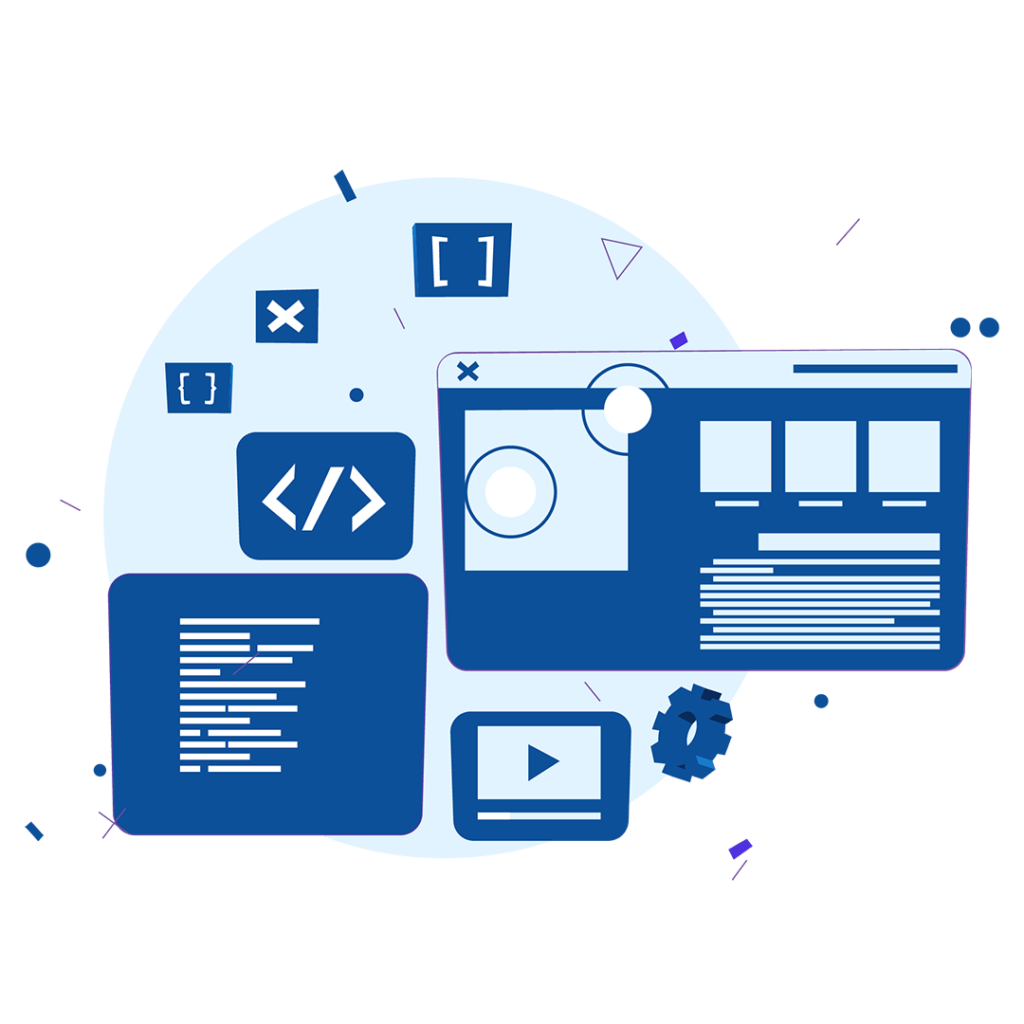
Vtiger extensions are the most powerful feature of Vtiger CRM. The Keyboard Shortcut Extension is also a smart Vtiger extension that optimizes the speed of processes and enhances the user’s working experience.
This extension creates many Keyboard shortcuts to increase users’ experience by keeping them on the keyboard to navigate from one view to another and perform basic tasks.
This extension basically supports the whole Vtiger interface.
In the list view the page up/down key allows you to move through the list view screen. By double-pressing any key you can jump directly to that letter. Click Ctrl+a to add a new item to the list.
In the detail view, you may find the need to navigate between items with The keyboard shortcut extension, you can easily perform actions to edit or duplicate a record and move to the previous or next entry.
The Keyboard shortcut extension works in the Edit view to save a record.
If you have configured this extension and are struggling to utilize it. Read the guide below.
Go to the Main menu and select CRM settings.
Now from the other settings drop-down menu select Keyboard shortcut.
Enable the checkbox to activate the extension.
To add a shortcut key for a function click on the field area in front of that function.
Set shortcut keys for all the functions.
Once done, press the save button.
That’s it. The keys are specified for your functions and can be used to enhance your task’s efficiency.
Further details and additional tips are mentioned in the article.
Tired of navigating manually and using the keyboard traditionally without any shortcuts? Time to add the Keyboard shortcut extension to your Vtiger CRM and enhance your workflow. Don’t hesitate and contact VTDEV and leave the rest to us, because we at VTDEV specialize in offering expert Vtiger services to our valuable customers.
