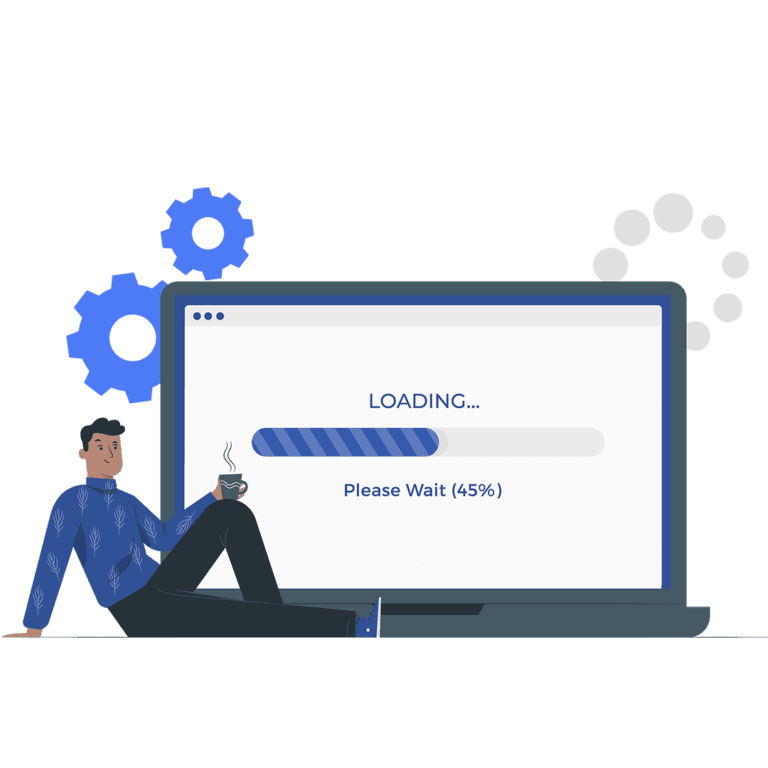
Vtiger offers extension to keep track and display the progress of particular task using “progress bar”
Every business has different needs and unique goals and to achieve those goals each business have a unique strategy. Businesses make progress according to their strategy. Keeping track of the progress made is very important as to the current status of each project and task. Vtiger offers an extension to keep track and display the progress of a particular task using the the vtiger extensions.
Progress bars are a graphical representation of the progress made in a specific task. You can display the progress of a single or multiple tasks using a this useful plugin. It can be customized according to your brand requirements and processes. VTDEV is a team of specialized developers offering the service to customize the extension.
The extension can help team manage tasks better by displaying the progress in graphs, as graphs better explain a task progress. Some common features of a progress bar are:
Documentation and Guides.
Using this extension accurately can help you get more benefits from the powerful extension. Read our step-by-step guide to use this Vtiger extension for your records.
Step 1:
After configuring our plugin on your CRM you can access it through your Vtiger account. First login to your Vtiger. Go to the Main menu. Select Settings and click on CRM settings.
Step 2:
Here from the side bar click on Other settings and then Select Progress bar.
Step 3:
Now click on New Progress Bar button to create a progress bar.
Step 4:
A form will be displayed on your screen. Fill the form with required information. Select Module name, Field type and status.
Step 5:
To make the progress bar Editable turn on the radio button.
Click save.
Note: In this way the users can edit it and change its status manually.
Step 6:
Turn on the radio button to activate the the extension.
A bar will be added on the designated record.
To learn more about this powerful add-on you can read our detailed article.
If you are looking for someone to design a simple, attractive and interactive progress bar for your Vtiger CRM. Contact us today and forget all worries because VTDev specialize in providing such extensions to its valuable customers
