Do you want to know how you can Install Vtiger on ubunto 20.04.
Read the step by step tutorial below to know how.
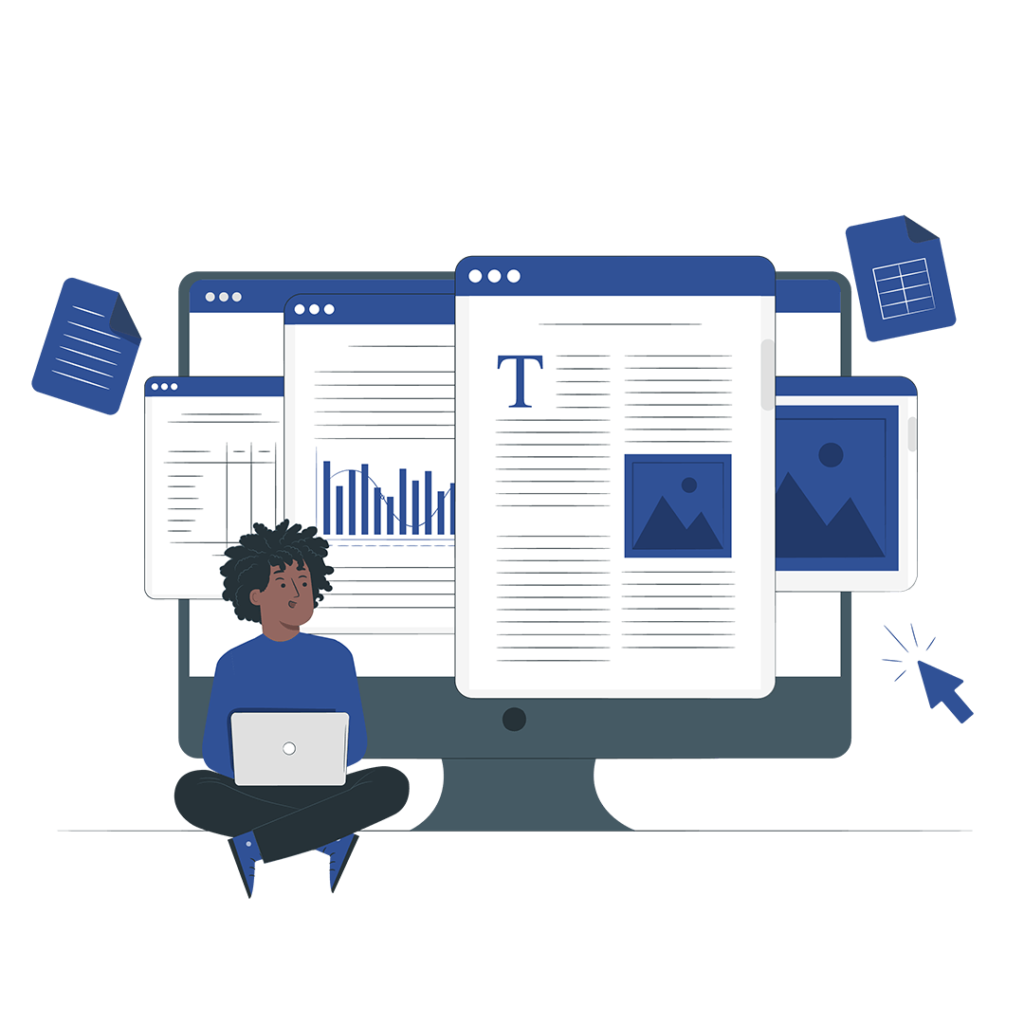
Vtiger is a popular open-source CRM software helping millions of small-to-medium-sized businesses streamline their business operations like customer interactions, sales pipeline management, marketing automation, team management, etc. With extensive features to run email campaigns and generate detailed reports for analysis, it has proved to be the most beneficial yet affordable CRM solution for businesses.
As we know, Vtiger is used to manage a company’s relations with its customers. When you are dealing with Ubuntu 20.04 on the other hand is one of the best and most satisfying versions of the Ubuntu operating system based on Linux and empowering a large number of applications to run on it. With a secured server management and user-friendly interface, it is the choice of most people.
Before installing Vtiger on the Ubuntu operating system check for the following prerequisites for a safe installation.
Note: Installing a fresh operating system would help in a smooth Vtiger installation and prevents technical issues.
To install Vtiger on the Ubuntu system follow the following steps.
To install Vtiger successfully on Ubuntu follow the following simple steps:
Step 1:
Install Lamp Server:
The first step is to install a Lamp server on your device.
Step 2:
Create a database for Vtiger
After installing the LAMP server and setting up the PHP file. Create a MYSQL follow the following steps.
You have created a database for your Vtiger.
Step 3:
Installing Vtiger CRM:
The third step is to install Vtiger CRM on your device.
Step 4:
Configuring Apache2:
In this step, we will configure Apache2 for Vtiger.
<VirtualHost *:80>
ServerAdmin webmaster@example.com
ServerName example.com
ServerAlias www.example.com
DocumentRoot /var/www/vtigercrm/
<Directory /var/www/vtigercrm/>
Options +FollowSymlinks
AllowOverride All
Require all granted
</Directory>
ErrorLog /var/log/apache2/vtigercrm_error.log
CustomLog /var/log/apache2/vtigercrm_access.log combined
</VirtualHost>
Step 5:
Access Vtiger Web interface:
Finally access the web interface for Vtiger CRM. This can be done by typing the following prompt on your web server http://Server_IP/.
After installing the Vtiger CRM software on your servers the next big step is to understand what exactly the software does and set up and configure it for your organization. It requires some extent of technical knowledge and guidance to make sure the process is smooth and useful extensions are configured.
.
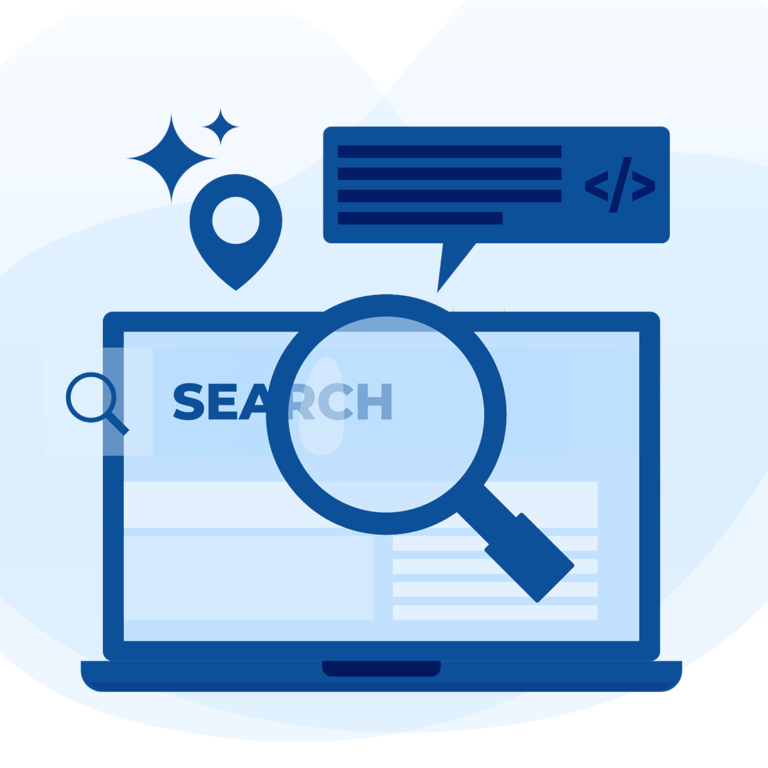
The Vtiger CRM software is successfully installed on your system now. Now you can access the installation wizard screen and finish setting up the Vtiger CRM software for your business and start managing all your operations with an all-in-one software tool.
If you are still confused and want to learn more about Vtiger CRM contact VTDEV and avail the most reliable services.
